Pay Types

Module: Media
Path: Campaign > Media > Pay Types
Topic: Pay Types
Version(s): Version 5.1 and up
Editions: Call Center
What Are Pay Types
The Pay Types area is where you set up Pay Types associated to Media Schedules.
Making The Connection
Where Will I See This Within OLX?
Pay types is strictly informational for Media Schedules.
What Reports Can Be Pulled?
- at this time there are no reports that display pay types
What Imports/Exports Relate to xxxx
Trouble Shooting
Setup
Tool Bar
Utilizing the buttons on the tool bar  you can:
you can:
Go back to the previous screen 
Add new 
Print 
Minimize module 
Filter
You can use the filter options to narrow down the displayed selections.
- Client
- Pay Type
- Pay Type Code
Add additional filters by click the Add button 
Apply the filtered selections by clicking Apply Filter 
Remove the filtered selections by clicking Remove Filter 
To show inactive accounts in the displayed records check Show Inactive 
You can set the number of records to be displayed
Add New
- To edit an existing record, click on the edit pencil next to the record you wish to edit.
- To add a new record, click on the Add New button in the blue module bar.
- A new window will pop up.
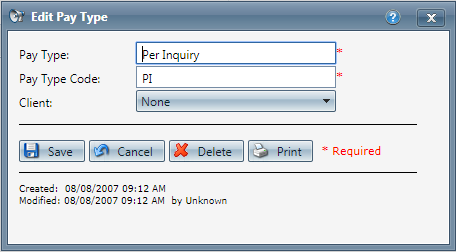
- To add a new Pay Type, click on the
 Add New Pay Type button in the blue module bar.
Add New Pay Type button in the blue module bar. - To edit an existing Pay Type, click on the
 edit pencil next to the Pay Type you wish to edit.
edit pencil next to the Pay Type you wish to edit. - A new Pay Type Details window will pop up.
- Enter a name for the Pay Type.
- Add the Pay Type Code.
- Select the Client from the drop-down menu.
* To save the changes click the Save button  .
.
* To cancel any of the current changes you have made click the Cancel button  .
.
This will close the window without saving any changes.
* To apply the current changes you have made click the Apply button  .
.
* To print the current window click the Print button  .
.
* To delete the selection, click the Delete button  .
.
This will prompt you to make sure you want to delete this item.

- Clicking OK will delete the selected item and close the window.
Copyright 2019
Revised 12.05.2024
Revised 12.05.2024
Related Articles
Pay Methods
Module: Customer Portal Path: Pay Methods Topic: Pay Methods OLX Version(s): 5.1 OLX Editions: Commerce, Call Center The Pay Methods tab allows the customer to see the payment profiles that have been associated to current and past orders. Depending ...Call Types
Module: Call Data Path: Campaign > Call Data > Call Types Topic: Call Types Version(s): 5.1 and up Editions: Call Center Editions What Are Call Types Call Types are a required field when submitting an order within OrderLogix. Call Types are a way to ...Media Types
Module: Media Topic: Media Types Version(s): Version 5.1 and up Editions: Call Center The Media types area is where you set up media types and the Ad types that will fall under the category. To return to the previous page, click the Back button. To ...Ad Types
Module: Media Topic: Ad Types Version(s): Version 5.1 and up Editions: Call Center What Are Ad Types The Ad Types module is where you set up categories of ads based on the media they are broadcast on. Making The Connection Where Will I See This ...Call Dispositions Types
Module: Call Dispositions Types Topic: Call Dispositions Types Version(s): Version 5.1 and up Editions: Call Center Editions What Are Call Dispositions Types Call Dispositions Types are a way to organize Call Dispositions and be able to report on ...