Pay Methods

Module: Customer Portal
Path: Pay Methods
Topic: Pay Methods
OLX Version(s): 5.1
OLX Editions: Commerce, Call Center
The Pay Methods tab allows the customer to see the payment profiles that have been associated to current and past orders.
Depending on the settings configured on the Admin > Payment tab the customer may or may not be able to edit the payment profile associated to an active order or add a new payment method.
Edit
Clicking on the edit icon  will display the Edit Payment popup.
will display the Edit Payment popup.
From here the customer is able to adjust the information in the fields displayed:
- Name on Card
- Name must match exactly
- Card #
- Card # must match exactly
- Exp Month
- The dropdown will display all 12 months to allow the customer to easily select the correct month
- Exp Year
- The dropdown displays a range of years to allow the customer to easily select the correct year
- Delete - will remove the payment profile
- A second popup will display requesting confirmation to delete the payment profile
- If the payment profile is in use by a subscription an error message will show and the payment profile will NOT be deleted
- Save - will update any changes made to the payment profile and close the popup.
- Cancel - will close the popup without saving any changes.
Add Payment
Clicking on the Add Payment button 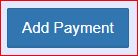 will display the Add Payment popup.
will display the Add Payment popup.
- Select Payment Type - Settings configured on the Admin > Payment tab will determine what types of payment methods are available
- Credit Card
- Checking Account
- Token
- Name on Card
- Name must match exactly
- Card #
- Card # must match exactly
- Exp Month
- The dropdown will display all 12 months to allow the customer to easily select the correct month
- Exp Year
- The dropdown displays a range of years to allow the customer to easily select the correct year
- Save - will add the new payment profile and close the popup.
- Cancel - will close the popup without saving any changes.
Related Articles
Payment Methods
Module: Payment Data Path: Campaigns > Payment Data > Payment Methods Topic: Payment Methods Version(s): Version 5.1 and up Editions: All Editions What Are Payment Methods You cannot add, edit, or delete any payment methods. Payment Methods are hard ...Shipping Methods
Module: Shipping Data Topic: Shipping Methods Version(s): Version 5.1 and up Editions: All Editions Navigate to the Shipping Methods window from the Shipping Data menu (Processing > Shipping Data > Shipping Methods). To return to the previous page, ...Pay Types
Module: Media Path: Campaign > Media > Pay Types Topic: Pay Types Version(s): Version 5.1 and up Editions: Call Center What Are Pay Types The Pay Types area is where you set up Pay Types associated to Media Schedules. Making The Connection Where Will ...Admin - Payment
Module: Customer Portal Path: Admin > Payment Topic: Payment OLX Version(s): 5.1 OLX Editions: Commerce, Call Center The settings configured under the Admin > Payment tab sets the parameters found on the Pay Methods tab. Options Allow customer to ...5.1.335 - Added Fixed Width Import Support Methods
Version: 5.1 Patch: 335 Title: Added Fixed Width Import Support Methods Application Category: Other, Import Processing Patch Type: Feature Description: Added additional base class methods for fixed width file imports. Articles: