Edit Campaign

Module: Order Detail Screen
Path: Customer > Order Lookup > Order Details
Topic: Edit Campaign
Version(s): Version 5.1 and up
Editions: Standard, Commerce, Call Center
What Is Edit Campaign
Edit Campaign is where agents are able to adjust some order related information.
Making The Connection
Where Will I See This Within OLX?
Campaign information and settings are found on all of your orders and filters within most sales/order related reports.
What Reports Can Be Pulled?
- Agent Reports,
- Call Reports
- Survey Reports
- Customer Service Reports,
- Sales Reports,
- Media Reports,
- Performance Reports,
- Subscription/Installment Reports
- Media Source List,
- Manager Override,
- Demographics Reports
What Imports/Exports Relate to Campaign
All of the order imports whether it be via API or other must have campaign information (Source) listed within the file in order for the order to import without exception into OLX.
Trouble Shooting
Setup
Tool Bar
Utilizing the buttons on the tool bar 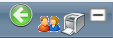 you can:
you can:
Go back to the previous screen 
Print 
Go to Customer Lookup 
Edit
- To edit an existing record, click on the edit pencil next to the record you wish to edit.
- A new window will pop up.
- To edit the campaign information for an order, click on the edit pencil at the top of the Campaign Information section of the page.
- If the order was generated from a campaign with a QA Survey attached, you will see the survey edit icon next to the voice print ID. Click on this icon to launch the Choose Survey screen.
- this is a deprecated feature as of R21
- To print an Order Summary, click on the Order Summary button. You can then view or print the record in PDF format.
- The Edit Campaign Information window will pop up.
- From here, you can change any fields necessary to modify the campaign information.
- Campaign Name - this field auto populates based on the original Source used to create the order
- this field is locked and not able to be edited
- Source - only Sources associated to the campaign listed on original order will list in the drop down
- DNIS - only DNIS's associated to the Sources associated to the campaign listed on original order will list in the drop down
- if DNIS = Auto this denotes the order is a continuity (system) created order
- Order Number - the OrderLogix order ID
- Web Order - represent ORDER_NUMBER field from import for this specific order from other vendors, or OrderLogix unique ID if created within app.
- External Order # - unless you have a custom order import spec, this field correlates to the CUSTOMER_NUMBER field from import
- Voice Print ID - Call/Voice Recording ID
- This is not a unique field, exercise caution if using duplicate values
- if using a CTI integration this field will auto populate for the call
- VOICE_RECORDING_ID from import
- Employee - agent that created the order
- if a continuity order, the agent listed created the initial order
- Order Date - Date the order was created in original system
- System Entry Date - Date the order was created in OrderLogix
- Original Order Date - Date the order was initially created (may be different than Order Date if a continuity order)
- Location - dropdown list displays what is setup via Company > Location
- this is not filtered based on client associated to the order, all locations will display
- Promo Code - dropdown list displays what is setup via Campaigns > Promo Code
- this is filtered based on client, only promo codes assigned to the client associated to the order will display
- CUSTOM1-5 - these fields are used to export additional information to your vendors
- Packing Slip Notes - notes entered here are displayed on the Packing Slip
- Order Notes - notes entered here are displayed on the Order Summary
* To save the changes click the Save button  .
.
* To cancel any of the current changes you have made click the Cancel button  .
.
This will close the window without saving any changes.
* To apply the current changes, you have made click the Apply button  .
.
* To print the current window, click the Print button  .
.
* To delete the selection, click the Delete button  .
.
**This will be greyed out
Copyright 2019
Revised 12.15.2025
Revised 12.15.2025
Related Articles
Edit Customer Information
Module: Order Detail/Customer Detail Center Path: Topic: Edit Customer Information Version(s): Version 5.1 and up Editions: Standard, Commerce, Call Center What Is Edit Customer Information The Master Customer Address can be edited from both the ...Edit Shipping Information
Module: Order Detail Screen/Customer Detail Center Topic: Edit Shipping Information Version(s): Version 5.1 and up Editions: Standard, Commerce, Call Center What Is Shipping Information? Shipping information contains the name and address where ...Quality Assurance Campaign Report Definitions
Module: Reports Path: Reports > Survey Reports > Quality Assurance Campaign Report Topic: Quality Assurance Campaign Report Version(s): 5.1 R29 and below Editions: All As of R21 Surveys and related modules have been deprecated What Is Quality ...Edit Customer Information
Module: Customer Detail Center Path: Customer Detail Center Topic: Edit Customer Information Version(s): Version 5.1 and up Editions: Standard, Commerce, Call Center What is Edit Customer Information Editing customer information is when you adjust ...Edit Order Item
Module: Order Detail Page Topic: Edit Customer Information Version(s): Version 5.1 and up Editions: Standard, Commerce, Call Center What Are Order Items Order Items are product offers sold to the customer. You can use Reports > Customer Service ...