Data Entry Overview
Navigate to Data Entry Agent. In this section of OLX you can create batches of orders that can be entered into the system by different "types" of payment methods. You can enter orders under a different employee's number as well as existing customer id's, and you can run a batch report to view your orders entered.
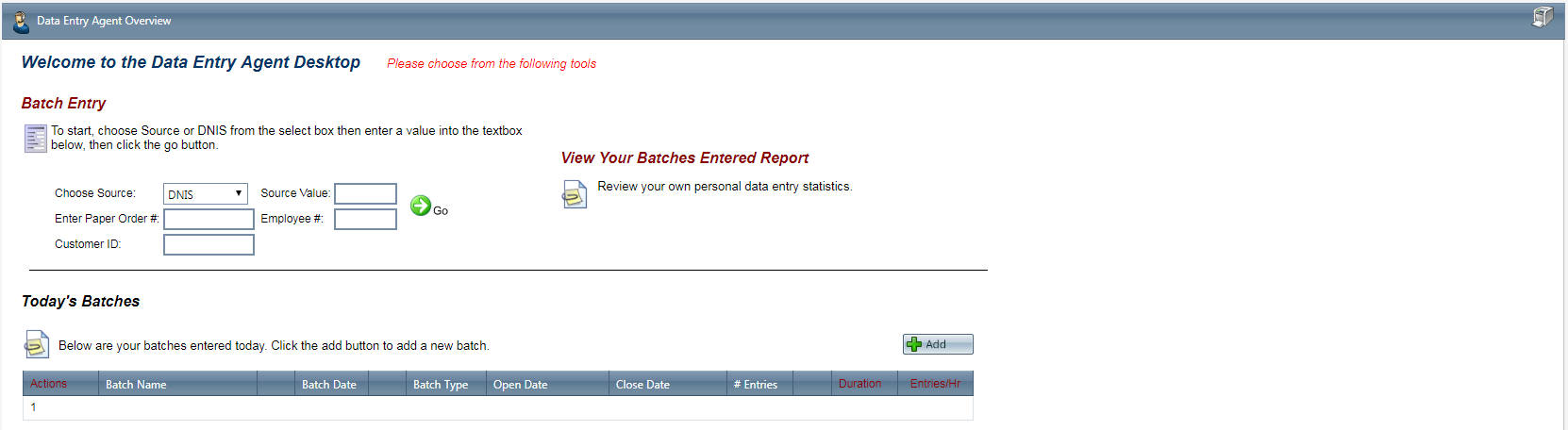
Batch order entry is identical to sales order entry except that you enter data in the fields located in the Wrap Up Call/Order window, that pertain to the next order in the batch.
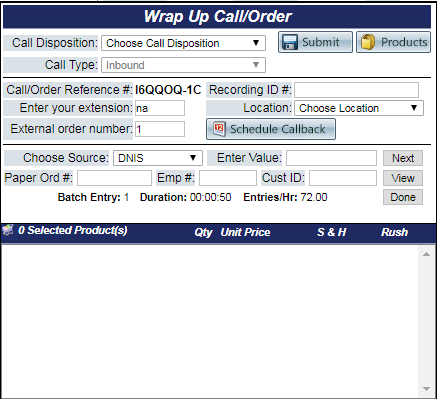
To continue entering orders in your batch, select either Source or DNIS from the Choose Source drop down. Based on the selection enter either a source name or a DNIS and click the  Next button. If you are done entering orders in the batch, click the
Next button. If you are done entering orders in the batch, click the  Done button. To view a batch order, click the
Done button. To view a batch order, click the  View button.
View button.

- To add a new batch, click on the Add button. You cannot add a new batch when you have a batch open.
- A new Data Entry Batch window will pop up.
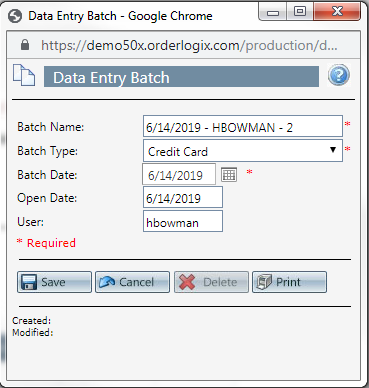
- Choose the type of batch from the Batch Type drop down.
- Enter the batch date.
- To view the batch report for each batch created, click on the view icon next to the batch whose report you wish to see. The Data Entry Batch report for that specific batch will open in a new window.
- To edit an existing batch, click on the edit pencil next to the batch you wish to edit.
- To close a batch click on the save icon next to the batch you wish to close. Batches that are still open are highlighted. When closing a batch the following dialog box will appear:
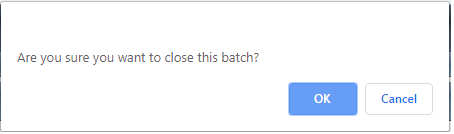
- Click the Save button, the batch will be added and the Data Entry Batch window will close.
- To cancel any of the current changes you have made, click the Cancel button. This will close the Data Entry Batch window without saving any changes.
- To delete the batch, click the Delete button. This will prompt you to make sure you want to delete this item. Clicking yes will delete the batch and close the Data Entry Batch window.Note:You cannot delete when you are trying to add a new batch.
- To print the current Data Entry batch window, click the Print button.
Agent Data Entry Batch Details Report
This report provides the data entry agent with a printable report of batch statistics.
- Navigate to the Data Entry Agent Overview window.
- Click View Your Batches Entered Report.
Related Articles
Processing Overview
Module : Processing Overview Page Topic : Page Overview Version(s) : Version 5.1 and up Editions : Standard, Commerce, Call Center The Processing Overview Desktop will provide a snapshot for daily processing. Pending processing tasks are displayed in ...Data Entry Batch Detail Report Definitions
This report is for data entry batches in OLX. Data Entry Batch Detail Report Column Definitions Batch Name The name of the data entry batch Batch Type The data entry batch type (Check, Credit Card, Lead, Money Order, Telecheck) Closed ...5.1.12 - New Overview Screens
Version: 5.1 Patch: 012 Title: New Overview Screens Application Category: Other Patch Type: Feature Description: The following screens have been redesigned. Each of these screens include new graphs, charts, and tiles to provide a better overview of ...Customer Service Overview Desktop
Module : Customer Service Overview Desktop Topic : Page Overview Version(s) : Version 5.1 and up Editions : Standard, Commerce, Call Center Customer Service Overview The Customer Service Overview Desktop is where Customer Service can lookup customers ...Sales Overview Desktop
Sales Overview Desktop The Sales Overview Desktop is where Sales Agents will enter orders, view training or script documents, punch in and out of the Time Card, look at the call log, and view commission stats and performance reports. Tiles: The top ...