Change Password

Module: Change Password
Path: Home > User Icon > Change Password
Topic: Change Password
Version(s): 5.0 and up
Editions: All
You are able to change you password at any given time.
- Click on Home and select Change Password from the dropdown menu.
- You will see the following display on your screen.
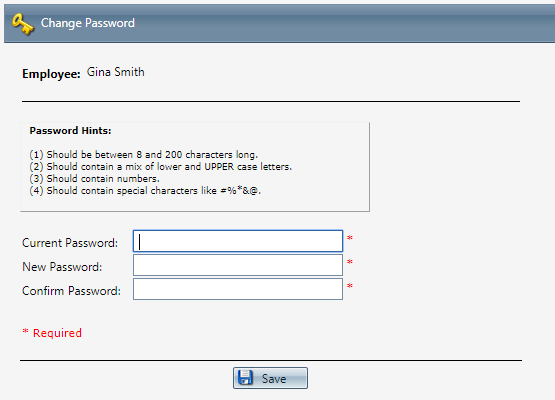
There are four complexity rules for creating a new password. You must meet each requirement.
- Should be between 2 and 200 characters long.
- Should contain a mix of lower- and UPPER-case letters.
- Should contain numbers.
- Should contain special characters like # % * & @
Type in your current password in the Current Password field.
Type in the password you want to change to in the New Password field.
Re-type the new password in the Confirm Password field.
Please note that the password complexity rules are enforced, so your new password will need to meet all 4 requirements above and you the new password cannot be the same as any of the previously used 4 passwords. You will see when meeting the complexity requirements, a color code will change alerting you from red
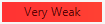
(meaning you haven't met any of the 4) then changing to orange
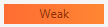
(signifying you have met 1 of the requirements) changing to yellow
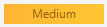
(once you have met 2 requirements) followed by a light green
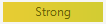
(identifying you have met 3 requirements) lastly followed by bright green
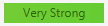
(meaning you have met all 4 complexity requirements) and will need you to confirm the password. Once you have successfully saved your new password, how often you will need to do so will be determined based on administrative setup.
Related Articles
Admin - Accounts - Password Reset
Module: Customer Portal Path: Admin > Accounts > Password Reset Topic: Password Reset OLX Version(s): 5.1 OLX Editions: Commerce, Call Center From the Login screen your customers can click on the Forgot Password? link. They will be redirected to ...5.1.345 - Customer Portal Password Criteria Tooltip
Version: 5.1 Patch: 345 Title: Customer Portal Password Criteria Tooltip Application Category: Other, CS Functionality (1) Patch Type: Feature Description: Add tooltip to show password criteria via small question mark icon to following screens: 1. ...Admin - Accounts - Password Changed
Module: Customer Portal Path: Admin > Accounts > Password Changed Topic: Password Changed OLX Version(s): 5.1 OLX Editions: Commerce, Call Center Your customers will receive an email after their password has been changed. To configure this email ...Admin - Orders - Change Confirm
Module: Customer Portal Path: Admin > Orders > Change Confirm Topic: Orders - Change Confirm OLX Version(s): 5.1 OLX Editions: Commerce, Call Center Navigating to Admin > Orders > Change Confirm you can configure the emails that will be sent to your ...5.1.286 - Back Order Release Process Ordering Change
Version: 5.1 Patch: 286 Title: Back Order Release Process Ordering Change Application Category: Other, Inventory Patch Type: Feature Description: Modified the procedure of Back Order Release Job to take into account payment method as well. If the ...