API Detail

Module: API Detail Screen
Path: Processing > Import/Export > API Detail
Topic: API Detail
Version(s): Version 5.0 and up
Editions: All Editions
What Is API Detail
The API Detail Screen is a page that allows OrderLogix users to view details about orders submitted to the Order Import API. These details can be used for troubleshooting issues and/or exception management.
Making The Connection
Where Will I See This Within OLX?
You will see API orders created in OrderLogix or if there is an error that needs addressed you will see that in Managed Order Exceptions.
What Reports Can Be Pulled?
What Imports/Exports Relate to API Detail
Trouble Shooting
exception = true
Setup
The page is accessed by navigating to Processing > Import/Export >API Detail.
Tool Bar
Utilizing the buttons on the tool bar  you can:
you can:
Go back to the previous screen 
Add new 
Print 
Filter
You can use the filter options to narrow down the displayed selections.
- API Method
- Server
- IP Addres
- Web Order #
- User
- HasException
- CustomerID
- OrderID
- CreateDate
- Client
Add additional filters by click the Add button 
Apply the filtered selections by clicking Apply Filter 
Remove the filtered selections by clicking Remove Filter 
To show inactive accounts in the displayed records check Show Inactive 
You can set the number of records to be displayed
Review Record
To view additional information about a particular submission, click the edit pencil icon in the list beside the submission record.
This opens the API Log Detail window.
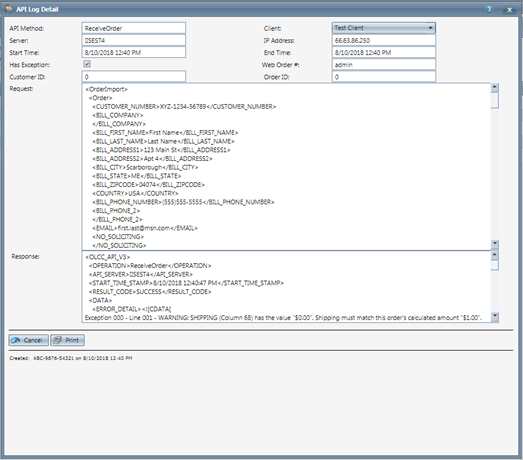
- API Method
- ReceiveOrder
- Client
- client associated to the order
- Server
- OrderLogix server the IP Address below connected to when attempting to import
- IP Address
- location import was attempted from
- Start Time
- when import began attempt to import into system
- End Time
- when import completed attempt to import into system
- Has Exception
- unchecked - false, order imported without error
- checked - true, order did not import successfully and needs to be reviewed via Manage Order Exceptions, or via the vendor
- Web Order #
- Customer ID
- the OrderLogix assigned Customer ID
- Order ID
- the OrderLogix assigned Order ID
- Request
- This is the XML that was submitted to the API (with the Credit Card number removed for security purposes).
- The XML is displayed in an easy-to-read format that lets you clearly identify what is being sent in each field.
- The XML can be copied for re-submission or to be sent in correspondence.
- Response
- This is generated by OrderLogix and will contain the result of the submission as well as any details about an exception, if there is one.
- for more information on how to resolve your specific error, please review OrderLogix Order Import V4 (Flat File and API) Exception List
- Below the exception details, there is an Import Summary and Item List Grids, which are both helpful to resolve an exception due to a calculation error.
- The import summary provides a snapshot of several key order settings.
- For more information about the different Calculation and Rounding methods supported by the OrderLogix Order Import API, see our articles on these
- The Item List Grids offer visual insight into possible calculation differences between what was provided and how OrderLogix is calculating
- Initial Item List From File -
- first list
- provided in the file
- Items After Unit Price Allocation because of Difference in calculated [insert field throwing error]
- middle grid
- will appear when the order total provided does not match the calculated amount (regardless of exception message given).
- Item List At Time of Import
- last list
- what OrderLogix has calculated
* To cancel any of the current changes you have made click the Cancel button  .
.
This will close the window without saving any changes.
* To print the current window, click the Print button  .
.
Copyright 2019
Revised 9.10.2025
Revised 9.10.2025
Related Articles
5.1.148 - API Log Fix
Version: 5.1 Patch: 148 Title: API Log Fix Application Category: Other; API Patch Type: Bug Description: Fixed: API Log detail popup window was not opening when the edit button on the list was clicked. Also, make sure that exceptions ...R21 p57 - Added time to date field on API Details list screen
Version: 5.1 Release Number: 21 Patch: 57 Title: Added time to date field on API Details list screen Application Category: Other, Other Processing Patch Type: Feature Description: Improved the display format of the "Date" field in the API Details ...Order Detail
Module: Customer Portal Paths: Welcome > View Detail Welcome > Order Number Link Orders > View Detail Orders > Order Number Link Topic: Order Detail OLX Version(s): 5.1 OLX Editions: Commerce, Call Center The Order Detail Screen will match ...Order Detail Screen
Module: Order Detail Screen Topic: Page Overview Version(s): Version 5.1 and up Editions: Standard, Commerce, Call Center What is the Order Detail Screen? The order detail screen displays data for a single customer order. The screen begins with six ...Customer Detail Page
Module: Customer Detail Page Topic: Page Overview Version(s): Version 5.1 Editions: Standard, Commerce, Call Center What is Customer Detail Page? The Customer Detail Page is hub for information about a specific customer. The page contains the ...