Admin - Accounts - Password Reset

Module: Customer Portal
Path: Admin > Accounts > Password Reset
Topic: Password Reset
OLX Version(s): 5.1
OLX Editions: Commerce, Call Center
From the Login screen your customers can click on the Forgot Password? link.
They will be redirected to another screen asking for their email and containing a Reset Password button 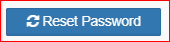 .
.
The Reset Password button triggers an email to be sent to the email provided with a link to reset the customers password.

The customer will have to remember their security question in order to actually change the password. If they do not, the current account will have to be deleted and a new account created.

Password must be at least 6 characters long.
Passwords must have at least one non letter or digit character.
Passwords must have at least one lowercase ('a'-'z').
Passwords must have at least one uppercase ('A'-'Z').
Passwords must have at least one digit ('0'-'9').
To configure this email navigate to Admin > Accounts > Password Reset.
Subject
The subject line is what will display within the subject of the email that is sent to your customer.
Alias
The alias options will insert where the cursor is placed within the Subject and within the Body.
??? what is click here in middle ???
- Place the cursor where you want to use the alias
- Click on the alias you want to insert
HTML Editor
The HTML editor has many features available to make your Customer Portal look professional and engaging.
Left to right, top row to bottom row:
- Source
- Save
- New Page
- Preview
- Print
- Templates
- Cut
- Copy
- Paste
- Paste as Plain Text
- Paste from Word
- Undo
- Redo
- Find
- Replace
- Select All
- Spell Checker
- Form
- Checkbox
- Radio Button
- Text Field
- Text Area
- Selection Field
- Button
- Image Button
- Hidden Field
- Bold
- Italics
- Underline
- Strike through
- Subscript
- Superscript
- Remove Format
- Insert/Remove Numbered List
- Insert/Remove Bulleted List
- Decrease Indent
- Increase Indent
- Block Quotes
- Create Div Container
- Align Left
- Center
- Align Right
- Justify
- Text direction from left to right
- Text direction from right to left
- Set Language
- Link
- Unlink
- Anchor
- Image
- Flash
- Table
- Insert Horizontal Line
- Smiley
- Insert Special Character
- Insert Page Break for Printing
- Frame
- Formatting Styles
- Paragraph Format
- Font Name
- Font Size
- Text Color
- Background Color
- Maximize
- Show Blocks
- About CK Editor
- Technical information regarding the version and guide information for HTML editor being used
For instructions on how to use a specific editing feature please review the CKEditor Guide
Body
The body is located between the HTML Editor and the Footer.
Here you will use the above features to design your customer's Password Reset message
Footer
- The left side of the footer lets you you know where your cursor is placed within the Body.
- The information shown here will adjust every time the cursor is moved to a new location within the body.
- The right side of the footer has a right diagonal arrow that will adjust the sizing of the body with click and drag.
- Update
will save all changes made
Related Articles
R20.5 p17 Reset Password For Unregistered Users Will Now Resend Invitation Email
Version: 5.1 Release Number: 20.5 Patch: 17 Title: Reset Password For Unregistered Users Will Now Resend Invitation Email Application Category: Other, CS Functionality (1) Patch Type: Feature Description: If the user has not registered but they have ...Admin - Accounts - Password Changed
Module: Customer Portal Path: Admin > Accounts > Password Changed Topic: Password Changed OLX Version(s): 5.1 OLX Editions: Commerce, Call Center Your customers will receive an email after their password has been changed. To configure this email ...Admin - Accounts - Customer Lookup
Module: Customer Portal Path: Admin > Accounts > Customer Lookup Topic: Customer Lookup OLX Version(s): 5.1 OLX Editions: Commerce, Call Center The settings configured here set the parameters for your customers when they access the Login screen and ...Admin - Accounts - Invitation
Module: Customer Portal Path: Admin > Accounts > Invitation Topic: Invitation OLX Version(s): 5.1 OLX Editions: Commerce, Call Center From the Create Account screen customers will fill out the required and optional fields then click the Send Link ...Admin - Accounts - Account Lookup Help
Module: Customer Portal Path: Admin > Accounts > Account Lookup Help Topic: Account Lookup Help OLX Version(s): 5.1 OLX Editions: Commerce, Call Center From the login screen customers can select to create an account. The next screen allows them to ...